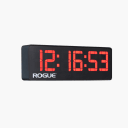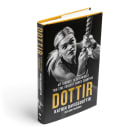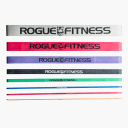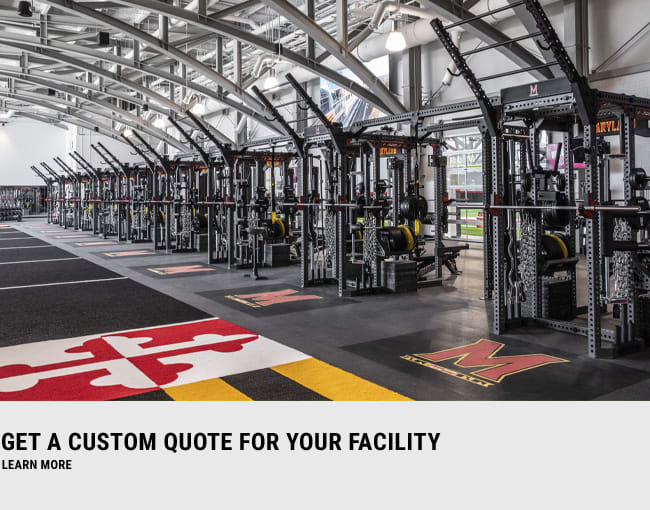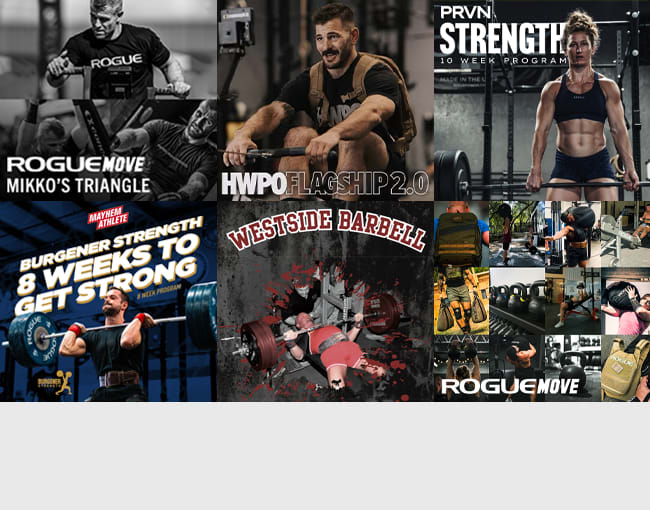HAVE QUESTIONS OR NEED SUPPORT?
For questions about workout standards, judging, prizes and eligibility criteria and all other CrossFit Service Cup related questions, visit the link here https://crossfit.my.site.com/Support/s/games.
For more information visit: https://games.crossfit.com/article/guide-2024-crossfit-service-open-and-service-cup
For questions related to t-shirts and registration: Challenges@roguefitness.com
COMPETITION DIVISIONS
- Competitive: Competitors must complete the workouts Rx'd, provide video with their score submission and are eligible for prizes
- Community Rx'd: Competitors will perform the workouts Rx'd, do not need to submit video evidence and are not eligible for prizes
- Community: Competitors complete the workouts for fun, and are not eligible for prizes. Scaling options are provided on the workout tabs but athletes are free to modify further based on their ability"
Competitors can register for only 1 service division and purchase 1 service t-shirt. T-shirt selection must be made during the checkout process.
All competitors will receive a t-shirt as long as the t-shirt package was selected during check out. Athletes can sign up for the competitive or community divisions and it does not matter if a score is submitted/accepted by the judges in order to receive a t-shirt
Your shirt will ship in 3-4 weeks after the competition has ended/closed. You will receive an email with tracking information once your shirt has shipped.
In order to have your gym/affiliate changed in your RogueID, please email challenges@roguefitness.com with your order number, email address used during checkout and what you need your affiliate changed to.
To change your gym/affiliate name in BTWB, please follow the steps outlined below:
1. Open BTWB app
2. Click the 3 lines in the upper left hand corner of the app
3. Click the ""Settings"" option
4. Click the ""Edit Profile"" option
5. Scroll down to the ""Association"" and type in your new gym/affiliate name
6. Scroll to the bottom and click save after you have entered the new name
Changes will be reflected on the leaderboard for future Rogue Challenges/Online competitions
You can switch your division or group by accessing the division setting via the event leaderboard within the BTWB app. Click the Gear Icon in the upper right hand corner of the Leaderboard screen. When the modal appears, select which division you want to switch to and click save. Note: This change can take up to 15 min to process in the system before showing.
During registration, the gym/affiliate box will auto populate most gyms that are already in the BTWB system. However if your gym does not auto complete, you can simply type in the full name of your gym and it will be accepted/added to the system.
For questions related to the BTWB app: Support@BTWB.com
During the registration process, we use your email address to check if you already have a BTWB account. If you do not have one, we will create an account for you. Once registration is complete you will receive an email to reset your BTWB password to finish linking your Rogue account and enter you into the competition. If you already have a BTWB account we will automatically link your account and enter you into the competition.
The BTWB app is available for both iOS and Android.
How to log: Tap on the "Challenges" section on the mobile app's side menu. Next, tap on the corresponding challenge icon you have signed up for. Here, you can next tap on the "Log" button to submit a score for the challenge. If you perform any of the workouts multiple times, log each result to BTWB. The leaderboard will automatically use your best result for each workout (as long as the results are logged prior to the final deadline).
In order to qualify for prizes, you must upload workout videos to Youtube and include the links in your workout posts. Failure to do so will result in forfeiture of your placing. All videos must abide by the parameters set forth by the particular event. Attaching video urls can be done from the logging page. On the final page before you save your result, tap the "Add Video Link" button to attach your YouTube URL. More info for uploading videos to Youtube can be found here.
Please be sure to check your spam folder as these often times get caught there. If you still cannot locate this email, you can retrigger the email by following these steps
1. Open your BTWB app.
2. Click on "Forgot Password?" in the lower right hand corner of the main app screen.
3. Enter your email address - must be the same email address used during check out on Rogue's website.
4. Check your email inbox after 10 minutes for the password reset email.
If you are interested in purchasing a registration for student, family member etc, the best way is to move through the check out process using the all of the information for the person that will be competing in the challenge. You must check out using the competitor's email address as the registration on Rogue's website is tied to BTWB using the email address and is limited to one sign up per email address.